Let’s be honest—most calendar apps feel outdated. They’re either too cluttered, too basic, or missing key features that could actually make our lives easier. That’s where Amie.so comes in.
Amie is a modern calendar and productivity app that blends scheduling, task management, and email in one sleek interface. It’s designed for people who want to spend less time organizing and more time doing. But does it live up to the hype?
In this detailed review, we’ll break down everything you need to know—from who created it and how it works, to whether it’s the right tool for you.
What Exactly is Amie.so?
Amie isn’t just another calendar app. It’s a smart productivity hub that helps you:
✔ Plan your schedule (meetings, events, deadlines)
✔ Manage tasks (to-dos, reminders, priorities)
✔ Connect your email (Gmail, Outlook)
✔ Collaborate with teams (shared calendars, availability checks)
Unlike Google Calendar or Apple Calendar, Amie combines all these features in one place, so you don’t have to juggle multiple apps.
The Minds Behind Amie.so
Amie was created by Dennis Müller and Marcel Schmidt, two German entrepreneurs with a background in design and productivity tools. Their goal? To fix the frustrations of traditional calendars—like clunky interfaces, poor task integration, and endless email back-and-forths.
Since its launch, Amie has gained a loyal following among startup founders, freelancers, and remote workers who need a smoother way to manage their time.
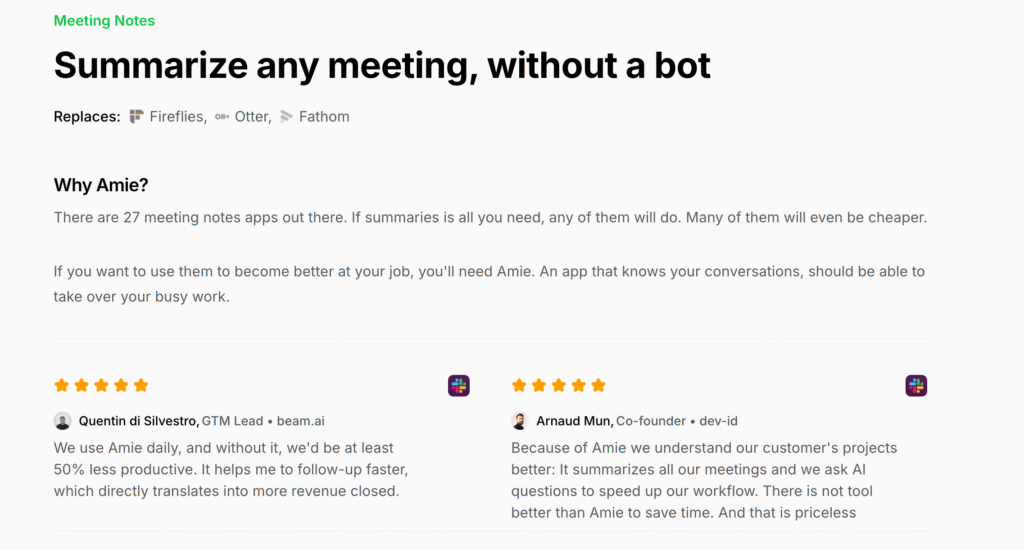
What Makes Amie.so Special?
1. Calendar + Tasks in One Place
No more switching between Google Calendar and a to-do app. In Amie, you can:
- Drag and drop events
- Turn emails into tasks
- Block focus time directly in your schedule
2. Email Integration
Connect your Gmail or Outlook, and Amie will:
- Show emails alongside your calendar
- Let you convert messages into tasks or events
3. Team Scheduling Made Easy
- Share your calendar
- See teammates’ availability
- Book meetings without endless DMs
4. Clean, Focus-Friendly Design
Amie’s interface is minimalist and distraction-free—no overwhelming buttons or cluttered menus.
5. Keyboard Shortcuts for Power Users
Quickly navigate with shortcuts like:
- Cmd/Ctrl + K → Command menu
- T → Jump to today
- N → New event
How to Get Started with Amie.so
- Join the Waitlist
- Go to Amie.so and click “Get Early Access”
- Enter your email (you’ll get an invite in a few days)
- Set Up Your Account
- Download the app (Mac, Windows, or web)
- Connect your calendar (Google, Outlook, etc.)
- Start Organizing!
- Add events, tasks, and emails
- Invite teammates if needed
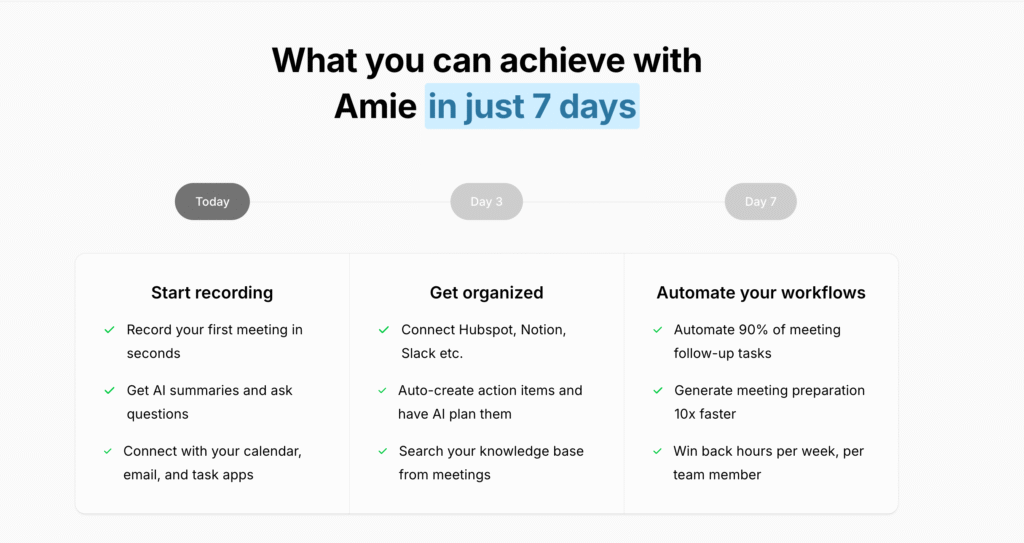
UI/UX Review: How Does Amie Actually Feel to Use?
First Impressions: The “Wow” Factor
The moment you open Amie.so, you notice something different—it doesn’t look like every other productivity app. The interface greets you with:
- A soothing color palette (soft blues, warm neutrals) that feels professional but not sterile
- Generous white space that prevents visual overload
- Thoughtful typography with clean, readable fonts
- Subtle animations (like smooth transitions when switching views) that make the app feel alive
This isn’t just pretty design—it’s strategic. The calm aesthetic helps reduce cognitive load, which is crucial for a tool meant to manage busy schedules.
Navigation: Where Everything Just Makes Sense
1. The Left Sidebar (Your Control Center)
Amie’s sidebar is where you’ll spend most of your time. It includes:
- Calendar views (Day/Week/Month)
- Tasks (with priority indicators)
- Email inbox (if connected)
- Teams/Shared calendars
Why it works:
- Icons + minimal text = faster scanning
- Persistent visibility = no hidden menus to hunt for
- Customizable order = put what you use most on top
2. The Command Menu (Cmd/Ctrl + K)
This is where power users fall in love. Hitting the command key brings up:
- Quick event creation
- Task addition
- Calendar jumps
- Settings access
UX brilliance: It’s like having a personal assistant—no mouse needed.
Core Interactions: How Amie Feels to Use Daily
1. Drag-and-Drop That Actually Works
- Reschedule meetings by dragging them
- Convert emails to tasks with a swipe
- Adjust time blocks intuitively
Unlike Google Calendar’s sometimes-janky drag, Amie’s version is buttery smooth with smart snapping to time slots.
2. The “Add Event” Experience
Clicking “+ New” gives you:
- A clean popover (not a full-page takeover)
- Smart defaults (duration, reminders)
- Natural language input (“Lunch with Sarah next Thursday at 1pm”)
Key detail: It suggests relevant details based on past events.
3. Email ↔ Calendar Integration
This is where Amie shines. With connected email:
- Messages appear beside your calendar
- You can drag emails to create tasks
- Meeting invites are parsed automatically
Game-changer: No more alt-tabbing between Gmail and your calendar.
Visual Hierarchy: How Amie Guides Your Eyes
Amie uses clever design to prioritize what matters:
- Current day/time is always highlighted
- Upcoming events have subtle color coding
- Overdue tasks get gentle but noticeable alerts
Psychological trick: Important items have slightly heavier visual weight without screaming for attention.
Responsiveness: Speed Matters
- Instant loading between views
- Zero-lag typing even in event details
- Quick sync across devices
Technical achievement: It feels like a native app even in browser tabs.
Mobile Experience: Good But Room to Grow
What Works:
- Clean adaptation of desktop features
- Touch-friendly oversized buttons
- Reliable sync
Needs Improvement:
- Some desktop shortcuts missing
- Smaller screens feel cramped occasionally
- No standalone app yet (web version only)
Dark Mode: Night Owls Rejoice
Amie’s dark theme isn’t an afterthought—it’s:
- True black backgrounds for OLED screens
- Perfect contrast ratios (no eye strain)
- Consistent across all elements
Pro tip: The toggle remembers your OS preference automatically.
Accessibility Check
Amie scores well on:
✔ Keyboard navigation
✔ Color contrast
✔ Text resizing
Missing (for now):
- Screen reader optimization
- High-contrast mode
Who Should Use Amie.so?
Amie is perfect for:
- Busy professionals (who hate switching between apps)
- Freelancers & solopreneurs (needing a simple way to track work)
- Remote teams (scheduling meetings across time zones)
- Students (managing classes, assignments, and side hustles)
If you’re tired of overly complicated tools, Amie might be your new favorite app.
Final Verdict: Should You Try Amie.so?
👍 Pros:
- Beautiful, easy-to-use design
- Email + calendar + tasks in one place
- Great for teams and solo users
👎 Cons:
- Still missing some features (offline mode, more integrations)
- Waitlist for access
Bottom line: If you want a fresh, clutter-free way to manage your time, Amie is worth a shot. It’s not perfect yet, but it’s one of the best new-gen productivity tools out there.
FAQs
1. Is Amie.so free?
No! It’s in free early access, but plans are reasonably priced.
2. Can I use Amie on my phone?
There’s no dedicated app yet, but the mobile web version works well.
3. Does it sync with Google Calendar?
Yes! Plus Outlook and Apple Calendar.
4. Can I share calendars with my team?
Absolutely—great for remote teams.
5. How long is the waitlist?
Usually a few days, but it depends on demand.
6. Is there a dark mode?
Yes, and it’s beautiful.
7. Can I import events from other apps?
Yep—Google Calendar imports work smoothly.
8. Does Amie work offline?
Not yet, but it’s on the roadmap.
9. How is Amie different from Notion?
Notion is a full workspace; Amie is calendar-first productivity.
10. Who’s Amie best for?
Anyone who wants a simpler, faster way to manage their schedule.
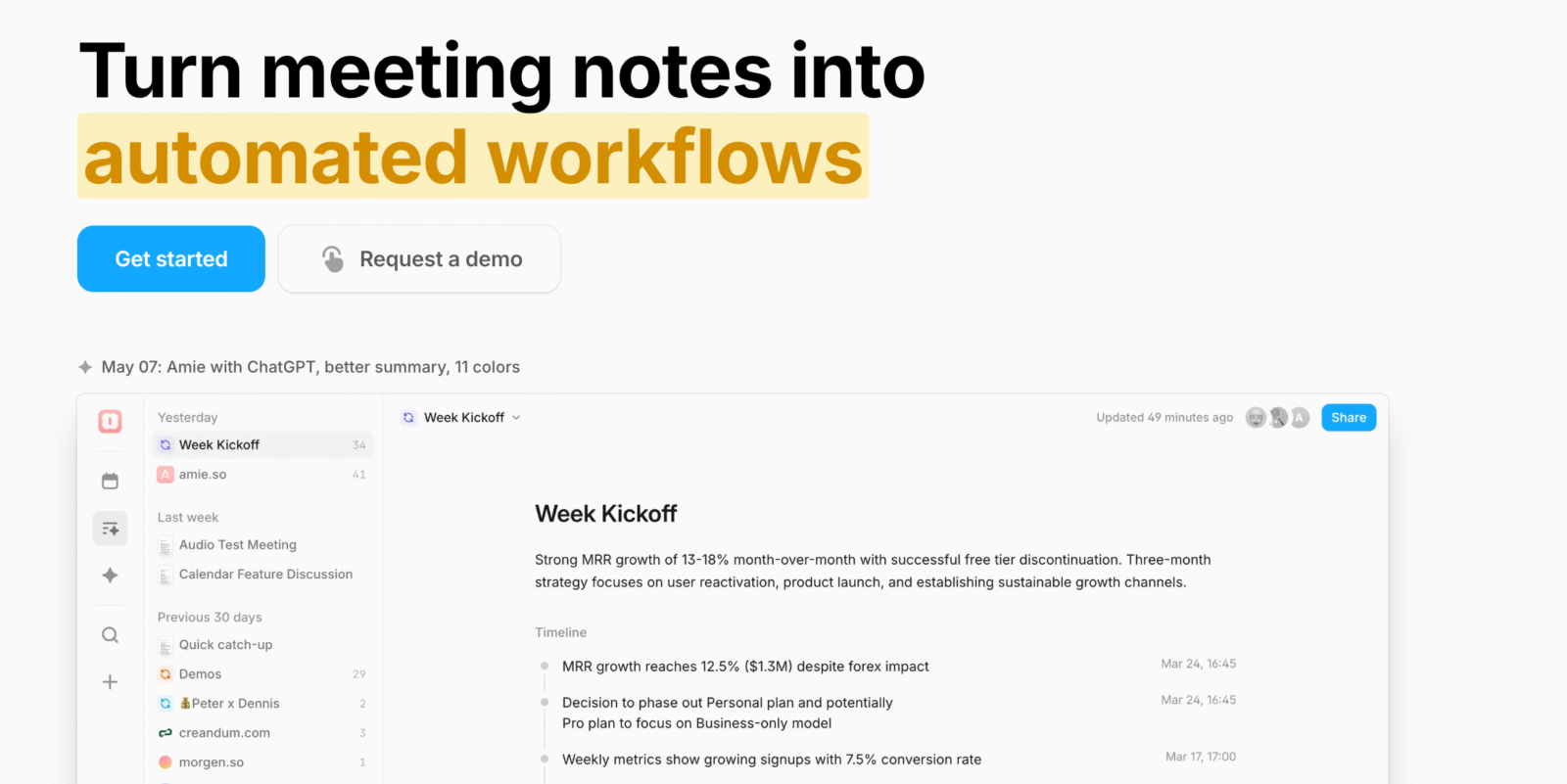
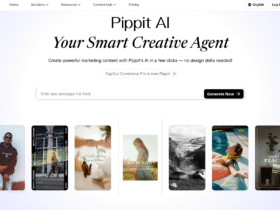
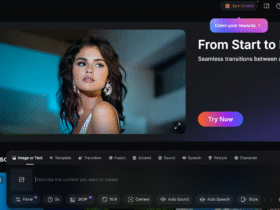
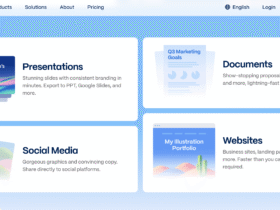
Leave a Review